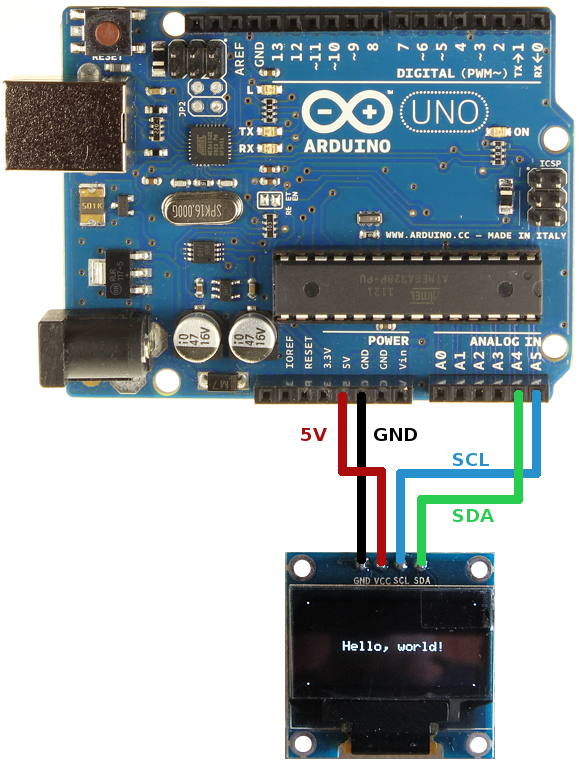(inc GST)
OLED (Organic Light-Emitting Diode) is a self-light-emitting technology composed of a thin, multi-layered organic film placed between an anode and cathode. In contrast to LCD technology, OLED does not require a backlight. OLED possesses high application potential for virtually all types of displays and is regarded as the ultimate technology for the next generation of flat-panel displays.
This 1.3″ I2C OLED Display is an OLED monochrome 128×64 dot matrix display module with I2C Interface. It is perfect when you need an ultra-small display. Comparing to LCD, OLED screens are way more competitive, which has a number of advantages such as high brightness, self-emission, high contrast ratio, slim outline, wide viewing angle, wide temperature range, and low power consumption. It is compatible with any 3.3V-5V microcontroller, such as Arduino.
Features :
- No need of the backlight
- The display is self-illuminating
- Power requirement is low
- They are offering the large viewing angle
Package Includes:
1 x 1.3 Inch I2C/IIC WHITE OLED Display Module 4pin
Test Code for Arduino Uno:
|
//Include the graphics library. #include "U8glib.h" //Initialize display. U8GLIB_SSD1306_128X64 u8g(U8G_I2C_OPT_NONE | U8G_I2C_OPT_DEV_0); void setup(void) { //Set font. u8g.setFont(u8g_font_unifont); } void loop(void) { u8g.firstPage(); do { draw(); } while (u8g.nextPage()); //Delay before repeating the loop. delay(50); } void draw(void) { //Write text. (x, y, text) u8g.drawStr(20, 40, "Hello World."); }
|
Do not forget to add "U8glib.h" Library.
Output:
|
|
| Technical | |
| IC Chip | SSH1106 |
| Display Area | 3.45 x 1.9 cm |
| Display Size | 1.3 inch |
| Interface Type | IIC |
| Operating Temperature Range | -40º ~ 70º C |
| Pixel Color | White |
| Resolution | 128 x 64 Pixels |
| Voltage | 3.3-5V |
| Dimensions (LxWxH) | 3.55 x 3.55 x 0.4 cm |
Ask a Question about 1.3 Inch I2C/IIC WHITE OLED Display Module 4pin - Flyrobo.in
-
Yes, You can claim GST credit if you have a GST number. To do it you have to mention the GST number at the time of checkout. GST option appears in the Billing Address. If you are an existing customer of flyrobo then you can log in to your account ( Account → Address Book → Edit Address) and Then enter your GST number.FlyRobo[ 16/11/2022 ]